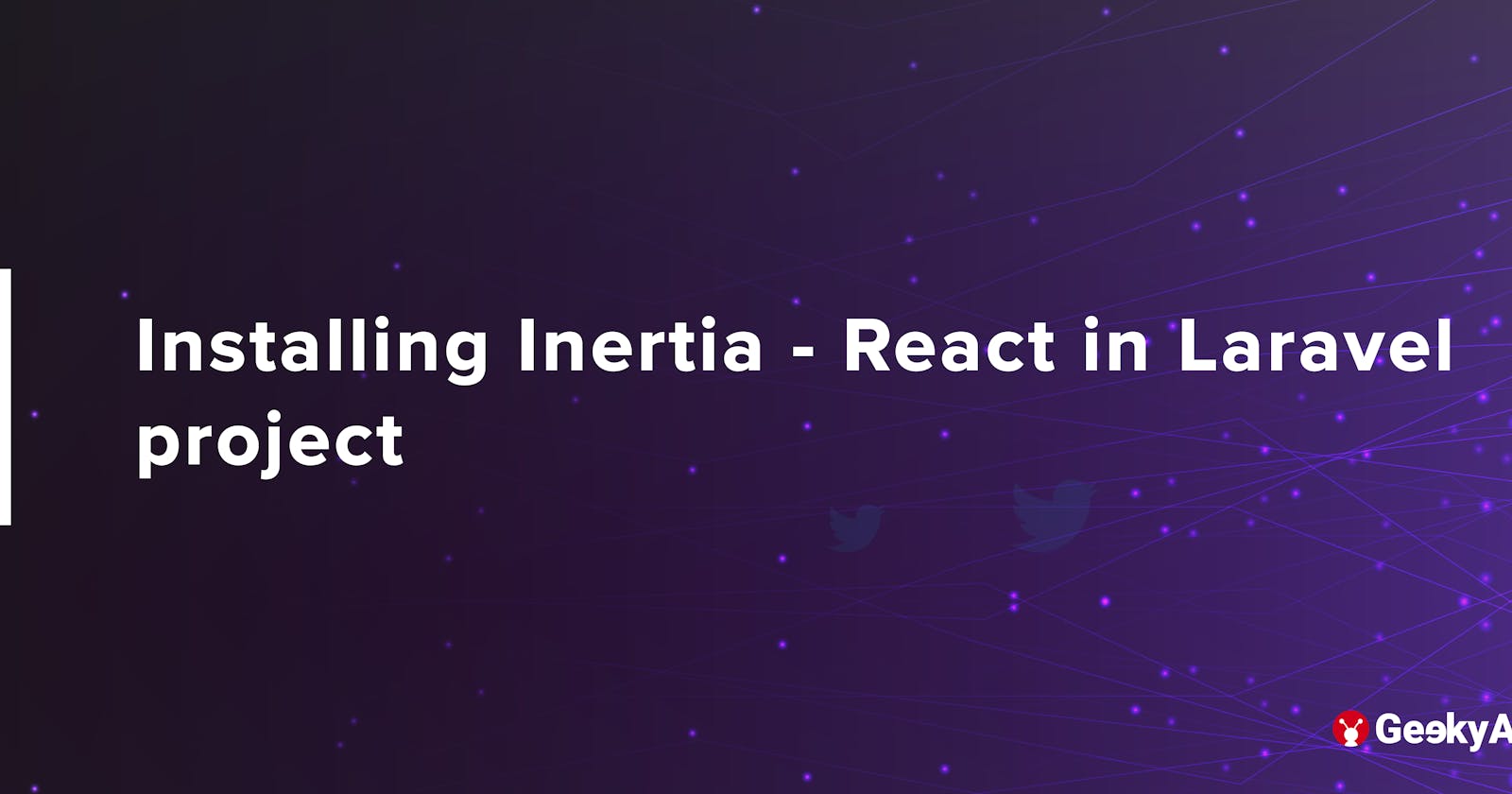Installing Inertia - React in Laravel Project
Let's learn how to install Inertia in a Laravel project with React
Table of contents
Inertia ships with official server-side adapters for Laravel. In this article, we will install Inertia.js in Laravel with React.js.
First, we will perform server-side installation and then continue with the client-side installation.
Step 1 - Install the Inertia package in your Laravel project
Run the command below to install the Inertia package in your project via composer:
composer require inertiajs/inertia-laravel
Step 2 - Add root template
Create a new file, app.blade.php in resources/views and paste the below code. This file will be loaded on the first page visit. This will be used to load your site assets (CSS and JavaScript), and will also contain a root <div> to boot your JavaScript application in.
<!DOCTYPE html>
<html>
<head>
<meta charset="utf-8" />
<meta name="viewport" content="width=device-width, initial-scale-1.0, maximum-scale=1.0" />
<link href="{{ mix('/css/app.css') }}" rel="stylesheet" />
<script src="{{ mix('/js/app.js') }}" defer></script>
</head>
<body>
@inertia
</body>
</html>
Step 3 - Setup Middleware
Next, set up the Inertia middleware. Run the below command to do the same. php artisan inertia:middleware
Once generated, register the HandleInertiaRequests middleware in your App\\Http\\Kernel, as the last item in your web middleware group.
'web' => [
// ...
\\App\\Http\\Middleware\\HandleInertiaRequests::class,
],
Now, our server-side installation is done.
Next, we will perform the client-side installation.
Step 4 - Install client-side dependencies
Install the Inertia client-side adapters using NPM or Yarn.
npm install @inertiajs/inertia @inertiajs/inertia-react
yarn add @inertiajs/inertia @inertiajs/inertia-react
Step 5 - Initialize the app
Next, update your main JavaScript file app.js in resources/js/app.js. If you have existing app.js in that folder, rename the old file, create a new app.js, and write the below code in that file. What we're doing here is initializing the client-side framework with the base Inertia component.
import React from "react";
import { render } from "react-dom";
import { createinertiaApp } from "@inertiajs/inertia-react";
createInertiaApp({
resolve: name => import(`.Pages/${name}`),
setup({ el, App, props }) {
render(<App {...props} />, el);
}
});
Step 6 - Install Babel plugins
Why do we need Babel? Code splitting breaks apart the various pages of your application into smaller bundles, which are then loaded on demand when visiting new pages. This can significantly reduce the size of the initial JavaScript bundle, improving the time first to render. To use code splitting with Inertia, you'll need to enable dynamic imports. That’s why you'll need a Babel plugin to make this work.
Run the below commands to install the babel plugins:
npm install @babel/plugin-syntax-dynamic-import
yarn add @babel/plugin-syntax-dynamic-import
Next, create a new file .babelrc in your project and add the following code.
{
"presets": ["@babel/preset-env", "@babel/preset-react"]
}
Step 7 - Create a Test.js component
Now, create a new Test.js component in resources/js/Pages for testing if our integration is successful.
import React from 'react';
import { Head } from '@inertiajs/inertia-react';
export default function Test() {
return (
<h1>Welcome</h1>
)
}
Step 8 - Make controller and route
To render the component, make TestController and add a new route in web.php.
<?php
namespace App\Http\Controllers;
use Illuminate\Http\Request;
use Inertia\Inertia;
class TestController extends Controller
{
public function show() {
return Inertia::render('Test');
}
}
Route::group([
"middleware" => ["auth"],
], function(){
Route::get('/test', 'TestController@show');
});
Conclusion
That’s it.
Try to call the route project_url/test, and your inertia with React in Laravel integration is done.
Hope you found this article helpful.